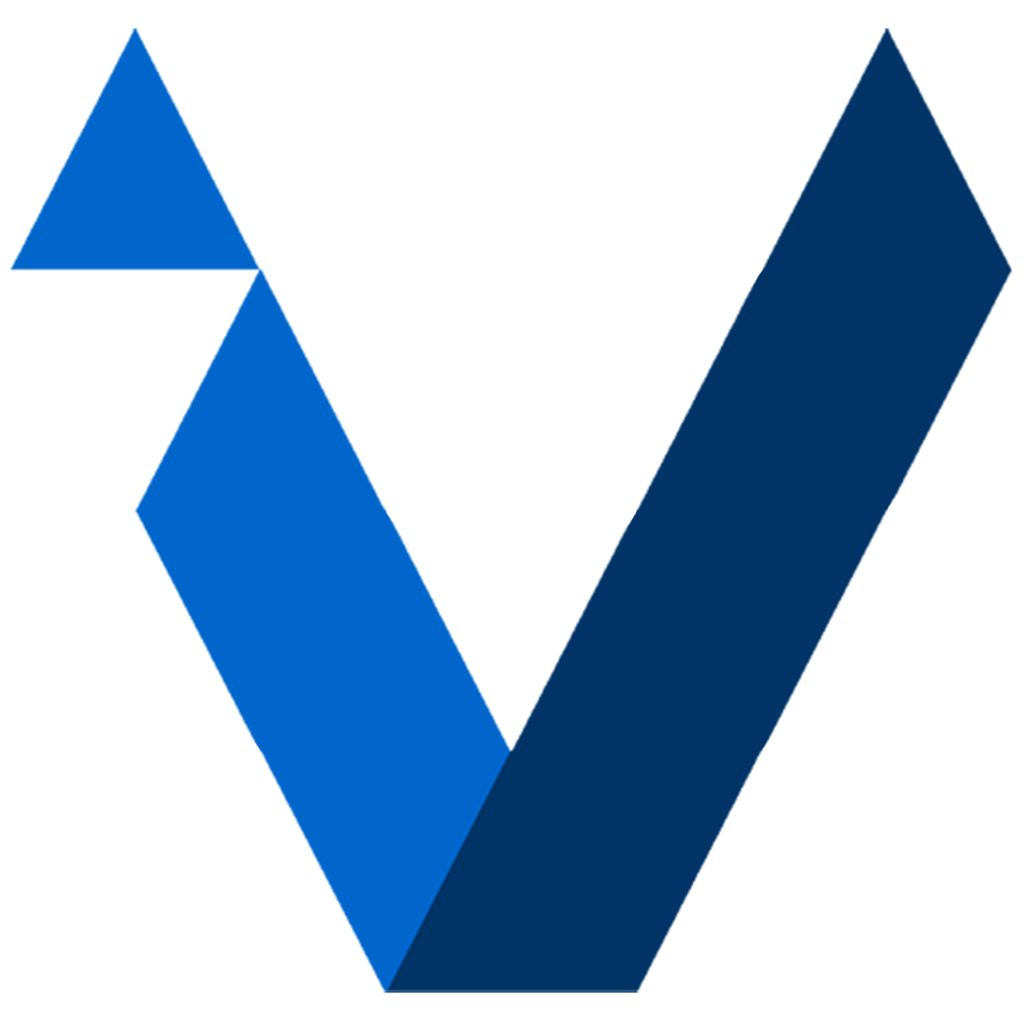Support
Please look to find common support questions. If you don't see your question, please contact us using our contact page: www.visualvalue.com/contact
Quick Start
1) Log into the Demo Database to get a feel for iVun's features
2) Sign in as a free user with your email account. You can currently upload up to 600 contacts with the free account.
- Go to the settings tab and import some of your contacts.
- Only contacts with valid addresses will be uploaded. The addresses don't have to be perfect - but contacts without addresses will not be uploaded.
- Just import the contacts that have valid, complete addresses. These are integrated by the GREEN toggle. If you have contacts that you don't want to include, simply change the toggle.
- Go to the PROSPECTS tab and tap the Refresh button. Your nearest contacts will appear.
- Tap on the compass to get driving directions.
- Tap on the phone to make a phone call.
- Tap on the Flag to record a visit or cold-call to your prospect.
- Tap on the middle of the contact cell to bring up the screen to edit contact info.
- By default, the uploaded contacts will be labeled as "Prime" and can be viewed on the contact map as "Prime" contacts.
- Go to the MAP tab to view customers, Prime accounts and other contact info on your map
- Click and Drag the Purple Planning map pin to have iVun center prospect contacts as an alternative to centering around your own location
Prospect Listing - LEGEND
Detailed Instructions
Signing in to create an iVunCloud account
- It is recommended to first try the Demo Database to understand the features of iVun.
- Signing in is an easy process and only requires that you provide a unique UserName along with a valid email address.
You will initially be presented with blank list of contacts. The next step is uploading your own contacts:
Uploading contacts from your Address Book
To upload contacts, navigate to the "Settings" page (gear tab at bottom of iPhone screen or light-background button on lower right of map screen on iPad)
One of the options presented with be "Click to import Address Book)
- The dialog box that pops up will ask you to wait until you see that the contacts are loaded.
- If it shows that you have space for remaining contacts, you will be presented with a list of contacts that have complete address information (so that they can be mapped)
- Any contacts that you don't want to upload can be "Deselected" by turning off the green button.
- When you are finished selecting contacts, you can tap the "Upload" button and the contacts will be loaded.
- Once back in the settings menu, select Done and then Refresh on the main contact listing header.